Bagaimana caranya Share Wifi dari Android ke device lain seperti Smartphone, Laptop, Komputer dll. Biasanya Smartphone / HP kalian ada menu ...
Bagaimana caranya Share Wifi dari Android ke device lain seperti Smartphone, Laptop, Komputer dll. Biasanya Smartphone / HP kalian ada menu Tethering/Hotspot, Kalian Tinggal Setup Hostspot dengan SSID dan pasword kalian, setelah itu jadi dan bisa digunakan.
Berbeda halnya dengan Smartphone Asus Zenfone baik itu Zenfone 3, 4, 5, 6 series, dll. pada smartphone ASUS, mereka membenamkan Fitur Share Wi-Fi dengan menggunakan QR Code. dimana perbedaannya? silahkan ikuti tread dibawah ini.
Share dan Connect Smartphone/HP kalian ke internet dengan pemindaian kode QR (QR Code) Wi-Fi ini akan jauh lebih mudah daripada cara lama yaitu dengan cara memilih WiFi yang ada kemudian anda mengetik kata sandi nya yang memang rumit.
Seperti yang Zenfans ketahui, QR Code adalah suatu jenis kode matriks atau kode batang dua dimensi yang dikembangkan oleh Denso Wave, sebuah divisi Denso Corporation yang merupakan sebuah perusahaan Jepang dan dipublikasikan pada tahun 1994 dengan fungsionalitas utama yaitu dapat dengan mudah dibaca oleh pemindai QR merupakan singkatan dari quick response atau respons cepat, yang sesuai dengan tujuannya adalah untuk menyampaikan informasi dengan cepat dan mendapatkan respons yang cepat pula. Berbeda dengan kode batang, yang hanya menyimpan informasi secara horizontal, kode QR mampu menyimpan informasi secara horizontal dan vertikal, oleh karena itu secara otomatis Kode QR dapat menampung informasi yang lebih banyak daripada kode batang.(soon,2008) (wikipedia)
Cara Share Wifi Android ASUS Zenfone Dengan QR Code
Seringkali saat kalian maen Game bareng teman, apalagi Mobile Legend yang lagi Trend sekarang ini. tiba-tiba disconnect gara-gara koneksi temen kalian putus, kan ngeselin tuh. Mendingan Share saja koneksi internet kalian yang Wuss dengan sekali klik. Jadi Anda tidak perlu meminta teman memasukkan kata sandi Anda, apalagi Password WiFi Kalian biasanya aduhai sangat rumit dan terdiri dari karakter yang Wow.
Cara Connect Wifi Android ASUS Zenfone Dengan QR Code
Daripada susah-susah masukin kata sandi / password Wi-Fi, lebih baik Anda memanfaatkan fitur Scan Barcode QR Code dengan Android kalian contohnya Asus ZenFone Anda. Agar bisa terhubung ke Wi-Fi Gratis selamanya.
Share and Connect your Smartphone / HP to the internet with QR Code scanning Wi-Fi will be much easier than the old way is to choose the existing WiFi then you typed his password that is complicated.
Often when you play games with friends, let alone Mobile Legend is again the current Trend. suddenly disconnect because of your friend connection broke up, it's annoyed. Should just share your internet connection "Wuss" with one click. So you do not need to ask friends to enter your password, let alone Password WiFi You guys are usually very complicated and consist of characters that Wow.
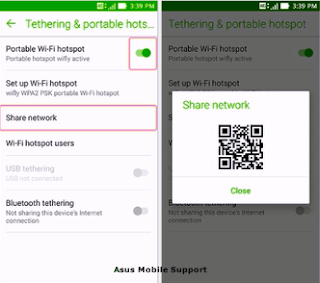
Rather than bother entering the password / password Wi-Fi, you better take advantage of Scan Barcode QR Code feature with your Android example Asus ZenFone you. To connect to WiFi Free forever.
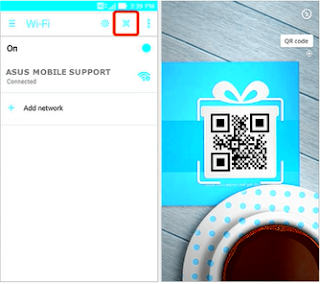
Berbeda halnya dengan Smartphone Asus Zenfone baik itu Zenfone 3, 4, 5, 6 series, dll. pada smartphone ASUS, mereka membenamkan Fitur Share Wi-Fi dengan menggunakan QR Code. dimana perbedaannya? silahkan ikuti tread dibawah ini.
 |
| WiFi QR Code Asus Zenfone |
Baca : Cara Mempercepat Koneksi Jaringan 3G/4G/LTEJika Anda memiliki ZenFone 3, Anda dapat terhubung Internet dengan Cepat hanya dengan memanfaatkan fitur pemindaian kode QR Wi-Fi internal dan anda tidak perlu mengunduh aplikasi QR Code yang lain. Anda juga Share Wifi Internet anda dengan teman-teman hanya dengan menunjukkan QR Code yang dihasilkan di ponsel Anda, dan teman kalian dapat menscan QR Code tersebut dengan perangkat mereka untuk agar bisa konek internet gratis.
Cara Share Wifi Android ASUS Zenfone Dengan QR Code
Pada ASUS ZenFone hanya tinggal sekali klik bisa langsung menghasilkan kode QR yang berisi kata sandi/password, SSID, dan pengaturan Wi-Fi lainnya. Dimana temen kalian hanya butuh membuka Scan Code QR WiFi pada Smartphone/Device nya dan hanya Tinggal Scan kode QR Anda, kemudian mereka dapat mengakses hotspot Anda dalam satu detik.
- [message]
- ##check## Cara Connect Hotspot QR Code
- Buka Pengaturan lalu Wi-Fi Kemudian Klik Tanda Scan Code QR seperti dibawah ini. Kamera secara otomatis meluncurkan dan memindai kode QR untuk terhubung.
- [message]
- ##warning## Catatan Share WiFi
- Share WiFi mungkin dikenakan biaya tambahan untuk penggunaan data tambahan. Silakan periksa dengan operator seluler Anda terkait paket data. Selain itu, Anda dapat mengelola pengaturan hotspot lanjutan dengan menambahkan perangkat tertentu ke daftar putih/whitelist dan Anda juga bisa membatasi jumlah perangkat yang terhubung pada hotspot Anda dan menghapus perangkat yang tidak dikenal yang bisa mengakses hotspot Anda. Lain kali ketika Anda ingin menghubungkan atau berbagi Wi-Fi, pemindaian kode QR Wi-Fi menghadirkan kecepatan dan kenyamanan.
- ##warning## Fitur
- Fitur di atas hanya tersedia di seri ZenFone 3 dengan Android 7.0 dan di atasnya. Pengaturan hotspot lanjutan akan tersedia di seri ZenFone 3 melalui pembaruan FOTA. Karena tanggal rilis firmware yang berbeda, tetap ikuti pengumuman selanjutnya di saluran sosial kami
Demikianlah Tutorial Cara Share Dan Connect WiFi Asus Zenfone dengan Fitur QR Code. Jangan Lupa Share dan Semoga Bermanfaat.
[next]
Acticle In English
How to Share Wifi from Android to other devices like Smartphone, Laptop, Computer etc. Usually your Smartphone / HP Tethering-Hotspot feature, You Stay Setup Hostspot with SSID and your password, after that so and can be used.
Unlike the case with Asus Zenfone Smartphone either Zenfone 3, 4, 5, 6 series, etc. on ASUS smartphones, they immerse the Wi-Fi Share Features by using QR Code. where is the difference? please follow the tread below.
As Zenfans knows, QR Code is a type of two-dimensional matrix code or bar code developed by Denso Wave, a division of Denso Corporation that is a Japanese company and published in 1994 with the main functionality that can be easily read by the QR scanner is an abbreviation from quick response or quick response, which suits the purpose is to convey information quickly and get a quick response as well. In contrast to barcodes, which only store information horizontally, QR codes are able to store information horizontally and vertically, therefore automatically QR codes can hold more information than barcodes. (Soon, 2008) (wikipedia)
Read: How to Accelerate 3G / 4G / LTE Network Connection
If you have ZenFone 3, you can connect the Internet Quickly simply by taking advantage of the built-in QR Wi-Fi code scanning feature and you will not need to download any other QR Code apps. You also share your Wifi Internet with friends just by showing the QR Code generated on your phone, and your friends can scan the QR Code with their device to be able to connect free internet.
How to Share Android Wifi ASUS Zenfone With QR Code
On ASUS ZenFone only one click away can instantly generate QR code that contains password / password, SSID, and other Wi-Fi settings. Where your friends just need to open the QR WiFi Scan Code on their Smartphone / Device and just Stay Scan your QR code, then they can access your hotspot in one second.
- [message]
- ##check## How to Share Hotspot QR Code
- Go to Settings then More then Portable tethering & Hotspot then Enable Portable Wi-Fi hotspot then Click Network Sharing. Your friends can directly connect to the hotspot after scanning QR code.
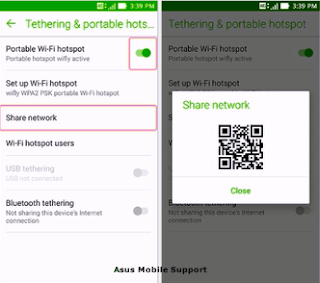
How to Connect ASUS Zenfone Android Wifi With QR Code
- [message]
- ##check## How to Connect Hotspot QR Code
- Go to Settings then Wi-Fi Then Click QR Scan Code as below. The camera automatically launches and scans the QR code to connect.
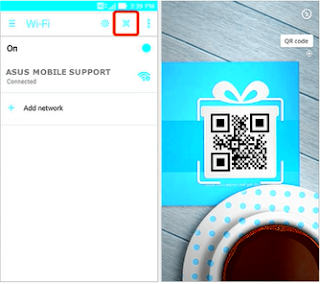
- [message]
- ##warning## Note Share WiFi
- Share WiFi may incur additional charges for the use of additional data. Please check with your mobile carrier about the data plan. In addition, you can manage advanced hotspot settings by adding specific devices to the whitelist / whitelist and you can also limit the number of devices connected to your hotspot and remove any unknown devices that can access your hotspot. The next time you want to connect or share Wi-Fi, Wi-Fi QR code scanning brings speed and convenience.
- ##warning## Features
- The above features are only available in ZenFone 3 series with Android 7.0 and above. Advanced hotspot settings will be available in the ZenFone 3 series through FOTA updates. Due to different firmware release dates, keep following the next announcement on our social channel
That's How To Share And Connect WiFi Asus Zenfone with QR Code Features. Do not Forget Share and Hopefully Helpful.









COMMENTS